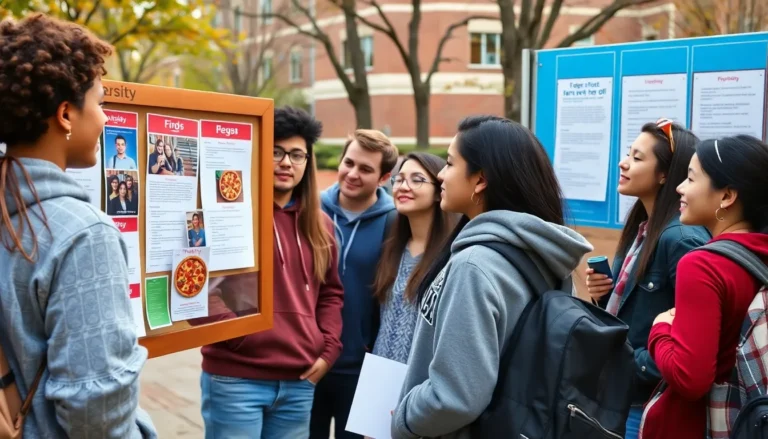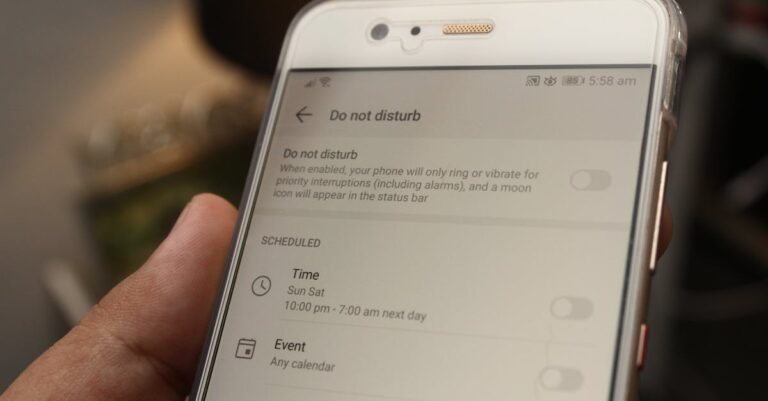Logging into Outlook on an iPhone might seem like a techy puzzle, but it’s easier than finding a cat video on the internet. With just a few taps, you can access your emails, calendar, and all those important work documents while waiting in line for your morning coffee.
Table of Contents
ToggleOverview of Outlook on iPhone
Outlook provides a user-friendly experience on the iPhone, streamlining email management and calendar scheduling. Users can download the Outlook app from the App Store in just seconds. Once installed, the app permits quick access to all email accounts and relevant documents.
Features include an organized layout that simplifies navigation. Users can swipe between their inbox and calendar with ease. Notifications for new emails ensure that nothing important gets missed. In addition, the app supports multiple email accounts, allowing users to consolidate their communications into a single interface.
Logging in requires a few straightforward steps. Entering the email address and password starts the process. After the initial login, users can choose to remain signed in for quicker access in the future. The app supports two-factor authentication for enhanced security, ensuring that user information remains protected.
Customization options enhance productivity. Users can set up focused inboxes to prioritize important messages. They can also integrate third-party applications, enriching their overall experience. Moreover, calendar integration enables the scheduling of meetings with colleagues effortlessly.
Overall, Outlook on iPhone serves as an efficient tool for both personal and professional use. Its functionality caters to various user needs, keeping emails and events easily accessible during busy days or casual moments.
Step-by-Step Guide to Log Into Outlook on iPhone
Logging into Outlook on an iPhone is a quick and seamless process. Follow these steps for a hassle-free experience.
Downloading the Outlook App
To start, navigate to the App Store on the iPhone. Type “Outlook” in the search bar to locate the Outlook app. Users can easily identify the app by its distinctive orange envelope icon. Tap the “Get” button to initiate the download. Once the installation completes, the app appears on the home screen. Accessing Outlook is just a tap away once it’s downloaded.
Setting Up Your Account
Opening the Outlook app prompts users to enter their email address. After inputting the email, tap the “Continue” button. Next, entering the corresponding password grants access to the account. The app may prompt users to enable notifications for emails and calendar updates. Users can opt to stay signed in for more convenient access in the future. Additional settings like syncing contacts or calendar events can be configured during the setup process.
Troubleshooting Login Issues
In case of login problems, verifying the email address and password is essential. Users can reset their passwords through the email provider’s website if they forget them. Poor internet connectivity can affect login attempts; checking the connection often resolves this issue. For continuous problems, reinstalling the Outlook app may help. Contacting Outlook support is an option for persistent login difficulties.
Features of Outlook on iPhone
Outlook on iPhone boasts a range of features designed for efficiency. Users enjoy seamless email access and calendar functionality in one application.
Email Management
Email management in Outlook simplifies communication. Swift sorting options allow users to categorize emails into focused and other inboxes. Users can easily search for specific messages using keywords or filters. The swipe gestures facilitate quick actions like archiving or deleting emails. Notifications for incoming messages ensure users remain updated in real-time. Integration with multiple email accounts streamlines correspondence, enabling users to manage personal and professional emails in one place. Customizable settings cater to individual preferences, enhancing the overall user experience.
Calendar Integration
Calendar integration enhances productivity in Outlook. Users can view their schedules alongside their email, making event planning straightforward. Its shared calendar feature allows users to coordinate appointments with others effortlessly. The option to set reminders ensures that important meetings or deadlines don’t go unnoticed. No need to switch between apps, as users can view invites directly from their emails. Synchronization with other tools, including task lists, also improves efficiency. Overall, calendar functionality within Outlook provides a comprehensive solution for managing time effectively.
Conclusion
Logging into Outlook on an iPhone opens up a world of convenience and efficiency. With its user-friendly interface and seamless integration of email and calendar features, it’s designed to enhance productivity. Users can quickly access their important messages and schedules, ensuring they stay organized throughout their day.
The ability to customize settings and receive real-time notifications adds to the app’s appeal, making it a powerful tool for managing both personal and professional communications. Whether waiting in line or on the go, Outlook on iPhone keeps everything at users’ fingertips. Embracing this app can transform how they handle their daily tasks, making communication simpler and more effective.