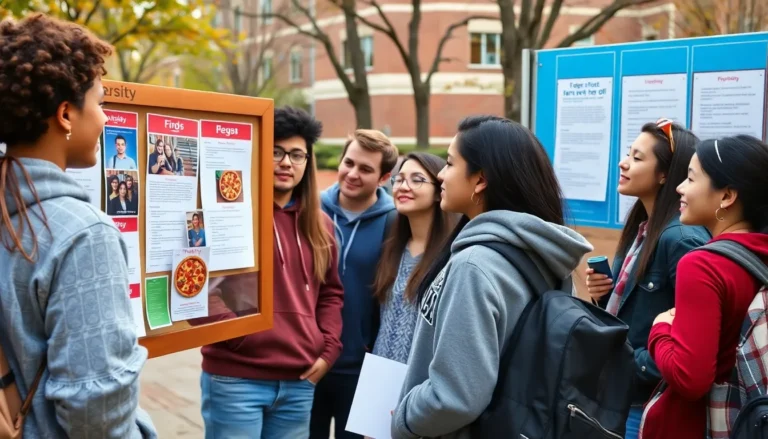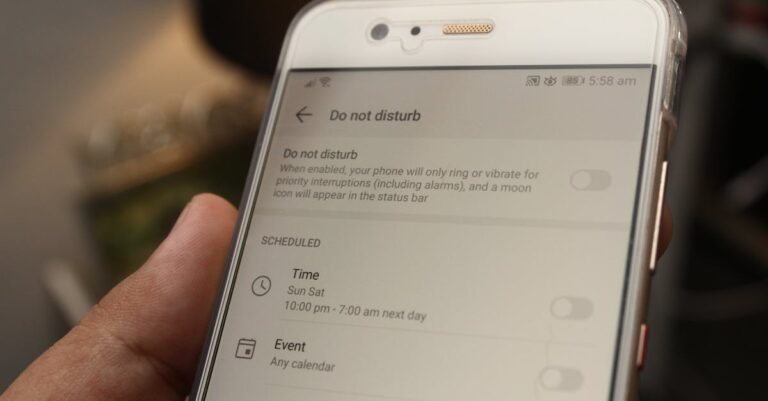Want to add a little hop to your photos? Transforming your ordinary snapshots into delightful masterpieces with bunny ears is just a few taps away on your iPhone. Whether you’re looking to spice up your social media feed or surprise a friend with a whimsical twist, this fun editing trick is sure to bring a smile.
Table of Contents
ToggleOverview of Adding Bunny Ears
Adding bunny ears to photos on an iPhone presents a fun way to enhance images. This playful editing technique appeals to users who enjoy creativity and self-expression. Users can easily transform snapshots into vibrant visuals suitable for sharing on social media platforms.
To begin, accessing an editing app is essential. Popular options include Snapchat and various photo editing apps available on the App Store. Many of these applications provide built-in filters and stickers specifically designed for this purpose. Once the desired app is opened, selecting the photo for editing becomes the next step. Users can either take a new picture or choose an existing one from their camera roll.
Next, the fun part begins—adding the bunny ears. Most apps have a search option for stickers, where users can type “bunny ears” to find them quickly. After locating the preferred design, users can adjust the size and positioning of the ears to fit perfectly on the subject’s head. This process may involve simple dragging and resizing for an optimal look.
Moreover, users should explore additional features offered by the app. Filters can enhance colors, brightness, and contrast, adding a polished touch to the final image. The process of saving and sharing is straightforward. Users can save their edited photo directly to the camera roll or share it instantly on platforms like Instagram, Facebook, or Snapchat.
Experimenting with different styles or accessories alongside bunny ears can create unique, whimsical images. Users might discover that combining elements brings even more delight to their photos. Utilizing these simple steps results in fun and engaging pictures that capture attention.
Choosing the Right Photo
Choosing the right photo is crucial for effectively adding bunny ears on an iPhone. A great image sets the foundation for fun and creative edits.
Tips for Selecting the Best Image
Select photos with clear subjects. Look for images that feature people, pets, or children, as these often enhance the playful vibe. Choose pictures where the face is clearly visible, as bunny ears will stand out better. Ensure the photo resolution is high; this quality allows for sharper details when editing. Search for images with a fun or candid expression. Candid moments often convey happiness and fit the whimsical theme.
Considerations for Background and Lighting
Consider the background when selecting a photo. Plain or blurred backgrounds keep the focus on the subject. A busy backdrop may distract from the bunny ears. Assess the lighting in the image; good lighting generally produces brighter, more vibrant colors. Natural light often results in the best outcomes, so aim for photos taken outdoors or near windows. Analyze shadows as well; eliminating harsh shadows can help bunny ears look more natural.
Using Editing Apps
Editing apps offer a simple way to add bunny ears to photos on an iPhone. The right app can elevate a standard image into a playful creation.
Popular Apps for Adding Bunny Ears
Snapchat stands out as a primary choice due to its extensive sticker library. Other popular options include PicsArt, which provides a user-friendly interface and diverse filters. Instagram also includes sticker features in its Stories section. Finally, YouCam Makeup offers unique beauty tools alongside fun stickers, including bunny ears.
Step-by-Step Guide for Using Each App
Using Snapchat, open the app, then navigate to the camera interface. After selecting a photo, tap the sticker icon and search for bunny ears. Adjust the ears by dragging and resizing until they fit perfectly. In PicsArt, import your image, tap on the stickers option, and browse for bunny ears. Resize and position them accordingly. For Instagram Stories, choose an image, tap the sticker icon, and find bunny ears in the search bar. Move yours to the desired location. YouCam Makeup users should select a photo, tap on the stickers menu, find bunny ears, and customize the placement.
Customizing Bunny Ears
Customizing bunny ears adds a playful touch to photos. Careful adjustments can elevate the overall look and feel.
Adjusting Size and Position
Resizing bunny ears enhances fit and balance within the photo. Users can pinch and zoom to achieve the desired size. Positioning is crucial; placing ears above the subject’s head works best. Experiment with angle and distance for optimal placement. Each adjustment makes the ears appear more natural. A little movement may create a humorous effect, enhancing the whimsy.
Enhancing Realism with Effects
Effects can significantly improve the final look of bunny ears. Adding shadows creates depth, making them appear more three-dimensional. Adjust brightness for a more harmonious blend with the photo’s lighting. Filters can unify color tones, providing a cohesive appearance. Utilizing blur can also enhance realism by mimicking natural focus. Each effect contributes to a polished, professional finish, transforming simple edits into captivating images.
Sharing Your Edited Photo
After enhancing the photo, it’s time to share the edited image. Users can easily share their creations directly from the editing app. Most apps include a share button that allows posting to social media platforms like Instagram, Facebook, and Snapchat.
Adding captions or tags enhances visibility. Tagging friends can increase engagement, making the post more fun and interactive. Users should consider the target audience when crafting captions to match the mood of the bunny ears.
Saving the edited image before sharing is essential. Users can save the photo to their camera roll for later use or to share it through messaging apps. Opting to create an album for all bunny ear photos aids in organizing these fun memories.
Selecting the right platform matters for visibility. Instagram’s visual focus suits playful images well, while Facebook enables a wider audience reach. Sharing on Snapchat allows users to create fleeting moments that friends can enjoy.
Encouraging creativity through additional edits can lead to unique visuals. Users might want to experiment with filters or other stickers to enhance the photo further. Highlighting multiple styles helps showcase their artistic flair.
Engagement with followers also increases. Asking for opinions or inviting followers to share their own edits creates a sense of community. Sharing photos in themed challenges or contests can boost interaction and inspire others to join in.
Take the opportunity to explore different features across various apps. Users might find new effects or tools that take their silly edits to the next level. Embracing the playful spirit of adding bunny ears can lead to memorable moments.
Conclusion
Adding bunny ears to photos on an iPhone is a simple yet delightful way to inject creativity into everyday snapshots. By utilizing popular editing apps like Snapchat and PicsArt, users can easily transform their images into playful masterpieces.
With just a few taps to adjust size and position, the bunny ears can bring a whimsical charm that’s perfect for sharing on social media. Encouraging experimentation with different styles and features helps users develop their unique editing flair.
Ultimately, this fun editing technique not only enhances photos but also fosters a sense of community as friends and followers engage with these joyful creations. So grab your iPhone and start adding those bunny ears for a touch of fun in your photography!