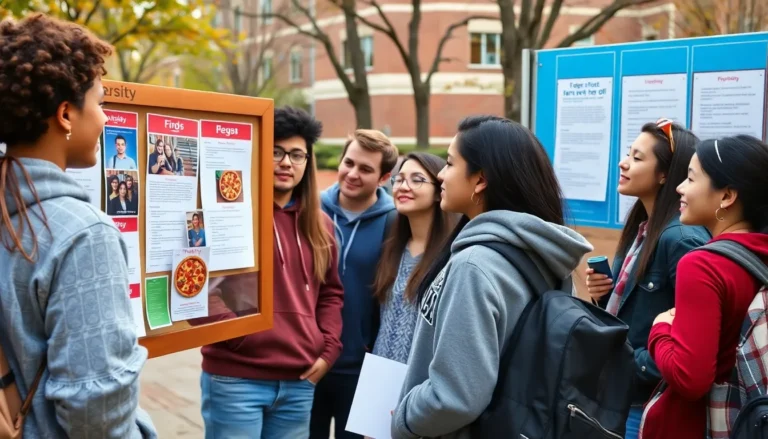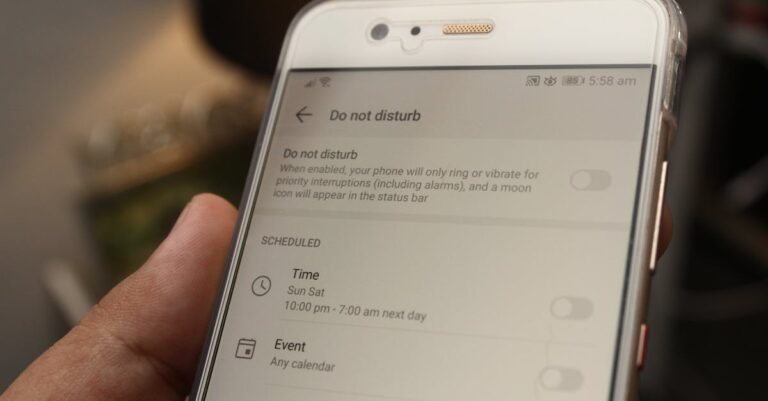Capturing the perfect screenshot on an iPhone is like trying to catch a butterfly with a net made of spaghetti—tricky but oh-so-satisfying when done right. Whether you’re trying to save a hilarious meme, a long article, or a never-ending chat thread, knowing how to screenshot an entire page can be a game changer.
Table of Contents
ToggleHow to Screenshot Entire Page on iPhone
Capturing an entire webpage on an iPhone simplifies saving and sharing long content. Understanding the process helps ensure users get the most out of their devices.
To begin, open the webpage or document that requires capturing. Utilize a device that runs iOS 13 or later for access to the full-page screenshot feature. After reaching the desired content, press the side button and the volume up button simultaneously. This action triggers the screenshot function.
Once the screenshot preview appears, tap on it. Selecting the “Full Page” option enables the capture of the entire content. Progressing through this action directs users to a scrolling view of the entire page. Utilize the right side of the screen to scroll through the content captured.
For saving the screenshot, tap on the “Done” button located at the top left corner. This prompts options for saving the screenshot in the Photos library or the Files app. Users can choose the format that best fits their needs.
Sharing the screenshot also becomes effortless. The screenshot can be shared directly through various applications available on the iPhone. This enhances the experience of capturing and sharing valuable information instantly.
Storing the full-page screenshot allows easy access later. Users can revisit saved screenshots anytime through the Photos or Files app, promoting organization and efficiency.
Methods for Taking Full Page Screenshots
Taking full-page screenshots on an iPhone enhances the user experience when saving and sharing content.
Using Safari Browser
Open the Safari browser to capture full-page screenshots. Start by navigating to the desired webpage. Simultaneously press the side button and the volume up button to initiate the screenshot. After this, a thumbnail preview appears in the lower left corner. Tap on the preview, then select “Full Page” at the top of the screen. Users can scroll through the captured content and view the entire page. Save the screenshot in the Photos library or export it to the Files app for easy access and sharing through various applications.
Using Third-Party Apps
Third-party apps offer alternative methods for capturing full-page screenshots. Apps like LongShot or Snagit provide users with additional features. Install your preferred app from the App Store and follow the setup instructions. Open the app, navigate to the desired webpage, and use the app’s screenshot functionality. Many of these apps allow for continuous scrolling, ensuring the entire page captures smoothly. Afterward, users can edit, save, or share the screenshot as needed, creating flexibility in managing screenshots.
Tips for Effective Screenshotting
Utilizing effective screenshotting techniques enhances organization and creativity. Focus on applying strategies that streamline the process and improve the final results.
Organizing Your Screenshots
Maintaining an organized collection of screenshots aids in easy access. Creating specific folders within the Photos library or Files app categorizes content by type, like memes, articles, or chats. Naming files descriptively helps identify contents at a glance. Regularly reviewing and deleting unnecessary screenshots prevents clutter. Using cloud storage for backups ensures important screenshots remain secure.
Editing Your Screenshots
Editing options provide opportunities for personalization. Utilizing the built-in markup tools allows for adding text, annotations, or highlights, making key information stand out. Third-party apps, like Snagit or LongShot, offer advanced editing features, including cropping and image adjustments. Enhancing the screenshot before sharing improves visual appeal and clarity. Saving the edited screenshots in well-organized locations facilitates efficient sharing with others.
Troubleshooting Common Issues
Users may encounter issues while taking full-page screenshots on an iPhone. First, ensure that the device runs iOS 13 or later. This version is essential for accessing full-page screenshot capabilities.
If the “Full Page” option does not appear after capturing a screenshot, it may be due to the app in use. Only certain apps, like Safari, support full-page screenshots. For this result, verify that the desired content is opened in a compatible browser.
Another common problem involves screenshots not saving in the Photos library. Users can check their device’s storage space to confirm there’s enough available room. A lack of storage often prevents successful saving of new files.
If screenshots appear cropped or do not include all desired content, it’s beneficial to scroll through the page before capturing. By enabling scrolling during the screenshot process, users ensure they capture all visible areas.
Additionally, restarting the iPhone can resolve issues with the screenshot function. A simple restart often refreshes system settings and clears temporary glitches.
Some users may find third-party apps like LongShot or Snagit problematic. It’s advisable to check for updates or reinstall these applications if they experience performance issues or crashes. Updates frequently introduce stability improvements and new features.
Lastly, if sharing options don’t work properly, the device’s network connection might be to blame. Users should confirm they are connected to Wi-Fi or cellular data to enable sharing capabilities. Troubleshooting these common issues enhances the overall experience of capturing full-page screenshots on an iPhone.
Conclusion
Capturing entire pages on an iPhone is a straightforward process that can significantly enhance how users save and share information. With the right tools and techniques, anyone can efficiently manage their screenshots. By following the steps outlined and utilizing helpful apps, users can ensure their screenshots are not only comprehensive but also organized.
Taking advantage of features like the “Full Page” option in Safari or exploring third-party apps opens up new possibilities for creativity and efficiency. With proper organization and occasional troubleshooting, users can enjoy a seamless screenshotting experience that meets their needs. Embracing these methods will undoubtedly make capturing and sharing valuable content easier and more effective.