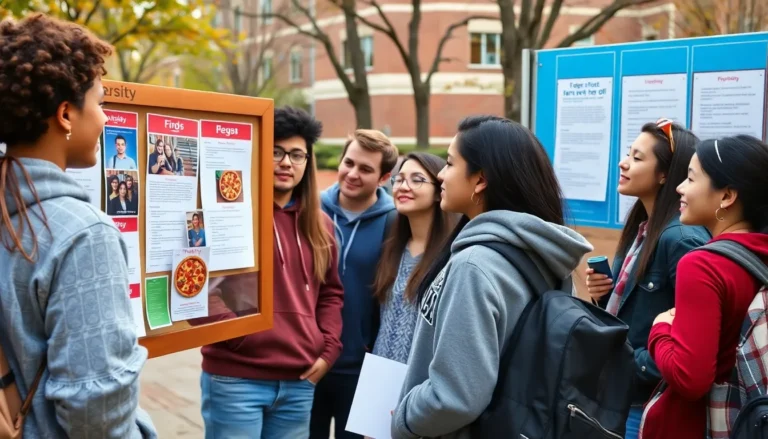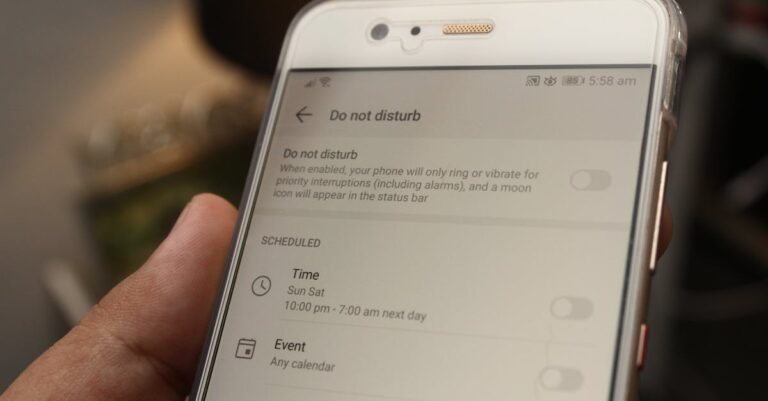Imagine having all your important files right at your fingertips while sipping your favorite coffee. With OneDrive on your iPhone, that dream becomes a reality. No more digging through endless folders or losing track of that one critical document. It’s like having a personal assistant in your pocket, minus the awkward small talk.
Table of Contents
ToggleOverview of OneDrive
OneDrive serves as a cloud storage solution developed by Microsoft. This platform allows users to store, share, and collaborate on files seamlessly. Accessibility from various devices enhances its functionality for iPhone users, enabling retrieval of documents anytime, anywhere.
Integration with Microsoft Office applications strengthens productivity. Users can edit Word, Excel, and PowerPoint files directly within the OneDrive app. Sharing capabilities facilitate collaboration, allowing multiple users to access and edit documents simultaneously.
Storage options vary, accommodating different user needs. Each OneDrive account comes with 5 GB of free storage. Upgrading to a subscription offers more space, with plans providing up to 6 TB, benefiting those with extensive data requirements.
Security features protect user information. OneDrive incorporates encryption for data at rest and in transit, safeguarding files from unauthorized access. Additionally, two-factor authentication adds an extra layer of security for user accounts.
Organizing files within OneDrive simplifies document management. Users can create folders to categorize files efficiently, making navigation straightforward. The search function enables quick access to specific documents, streamlining workflows.
Understanding OneDrive’s features enhances overall user experience. Familiarizing oneself with its interface allows for optimal use of tools and functionalities. Mastering this platform transforms file management, ultimately improving personal and professional productivity.
Downloading the OneDrive App
Accessing OneDrive on an iPhone begins with downloading the app. This straightforward process enables users to manage their files effectively.
App Store Installation
Users locate the OneDrive app through the App Store. Searching “OneDrive” within the App Store reveals the app among other Microsoft products. Tapping “Get” initiates the download process. After the download completes, the app automatically installs on the iPhone’s home screen. In just a few seconds, users gain access to their files directly from the app.
App Permissions
Upon launching the OneDrive app, users encounter a permissions screen. Granting permissions ensures optimal app functionality. Users need to allow access to photos, camera, and location if they wish to utilize these features. Accepting notifications enhances the experience by keeping users updated on file changes and sharing activities. Adjusting these permissions may occur later in the iPhone settings, providing flexibility in managing privacy preferences.
Setting Up OneDrive on Your iPhone
Setting up OneDrive on your iPhone takes just a few minutes. Users can quickly access their files on the go with the right steps.
Signing In with Your Microsoft Account
Signing in requires a valid Microsoft account. Users open the OneDrive app and select the “Sign in” option. Entering the email address linked to the Microsoft account follows. After that, input the password to proceed. If users forget their credentials, they can reset them directly through the app. Once signed in, all files stored in OneDrive become accessible from the iPhone. This process guarantees immediate access to important documents, whether for personal or professional use.
Initial Configuration Settings
Initial settings help customize the OneDrive experience. After signing in, users should allow the app to access essential features, including photos and camera. Enabling notifications enhances real-time updates on file changes and sharing activities. Customizing automatic uploads for camera roll photos can be beneficial, as users easily back up personal images. Users may also adjust their storage settings, selecting between the free 5 GB or deciding to upgrade to higher storage plans if needed. These configurations ensure that OneDrive aligns with individual user preferences and enhances file management efficiency.
Accessing Files on OneDrive
Accessing files on OneDrive through an iPhone offers unmatched convenience and efficiency. Users can quickly navigate their documents, making file management seamless.
Navigating the App Interface
Users find the OneDrive app interface intuitive and user-friendly. Tabs for recent files, shared items, and folders make navigation straightforward. Swiping through the app reveals all files stored in OneDrive. A search bar at the top allows quick retrieval of documents by name or type. Customizable settings help tailor the experience to fit specific needs.
Uploading and Downloading Files
Uploading files to OneDrive is a hassle-free process. Users tap the “+” icon to select files from their device. They can choose photos, videos, or documents to upload directly. Downloading files back to the iPhone is equally simple. Users just tap on a desired file, select the download option, and it saves automatically to the device.
Sharing Files and Folders
Sharing files or folders happens with just a few taps. Users select a file, then choose the “Share” option to generate a link. They can send this link via email or messaging apps. Adjusting permissions, such as view or edit access, ensures control over shared content. Current collaboration features enhance teamwork by allowing multiple users to view and edit files simultaneously.
Troubleshooting Common Issues
Users may encounter various issues while accessing OneDrive on their iPhones. Below are solutions for common problems that can arise.
Connection Problems
Connection issues can prevent OneDrive from functioning correctly. He or she can start by checking their Wi-Fi or cellular data connection for stability. If the internet is functioning well, restarting the OneDrive app often resolves temporary glitches. Checking device date and time settings for accuracy can also help, as incorrect settings can hinder connectivity. Finally, logging out and back into the OneDrive account refreshes the user session and may resolve lingering connection issues.
Sync Issues
Sync problems often arise when files do not update across devices. Ensuring that OneDrive has permission to access the device’s storage helps with file synchronization. Users can check the app settings to confirm that background app refresh is enabled. Additionally, tapping the “Sync” button within the app manually prompts the sync process. Uninstalling and reinstalling the app provides a fresh start, resolving persistent sync errors.
Conclusion
Accessing OneDrive on an iPhone transforms how users manage their files. With its user-friendly interface and seamless integration with Microsoft Office apps, it offers an efficient way to store and share documents on the go. The ability to customize settings and enable notifications ensures that users stay updated with their files without missing a beat.
By leveraging OneDrive’s security features and organizational tools, individuals can safeguard their information while enhancing productivity. Whether it’s for personal use or collaborative projects, OneDrive on an iPhone simplifies file management, making it an indispensable tool for anyone looking to streamline their digital workspace.